VirtualBox
VirtualBox is Sun's open source virtualization software. More information on the software itself can be found on the VirtualBox home page, http://www.virtualbox.org/Installing VirtualBox
VirtualBox is installed by default on the newer E5400 laptops, otherwise download the installation binary from http://www.virtualbox.org/wiki/DownloadsInstalling A Prepackaged Scientific Linux Virtual Machine
To import one of the prepackaged scientific linux virtual machines follow these steps:- access the PPE Samba server by doing
Start->Run->\\ppesmb, (this will allow the VirtualBox program to access the required virtual machine files)
- start VirtualBox and select 'Import Appliance ...' from the File menu.
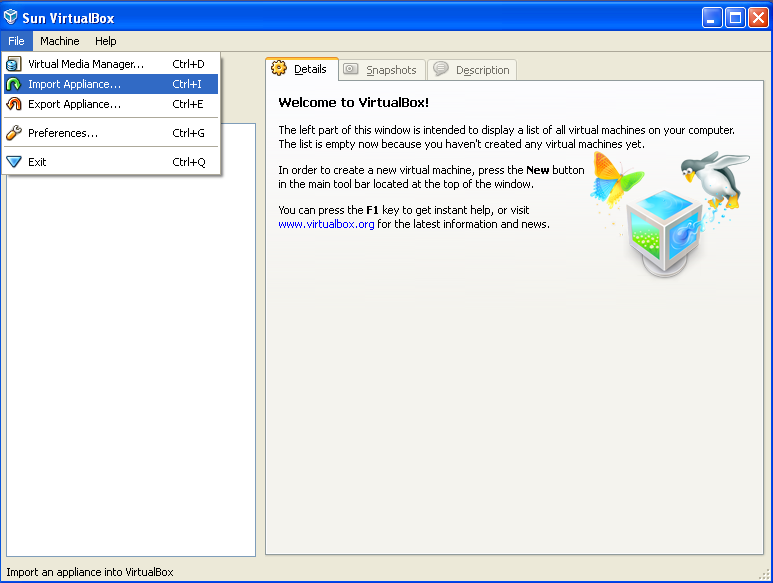
- select the appliance (prepackaged virtual machine) to import:
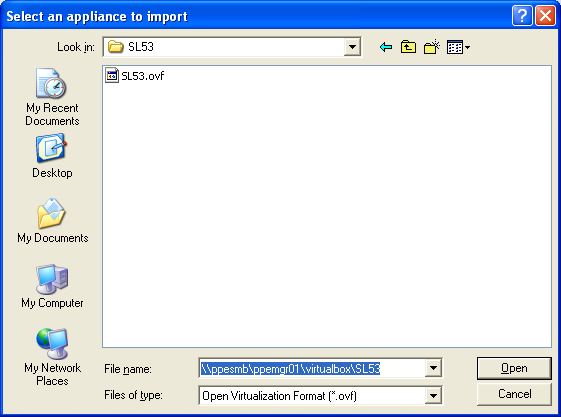
\\ppesmb\ppemgr01\virtualbox\SL48\SL48.ovffor the SL4 virtual machine
\\ppesmb\ppemgr01\virtualbox\SL53\SL53.ovffor the SL5 virtual machine
- the default appliance settings for the virtual machine are fine, just select
Import
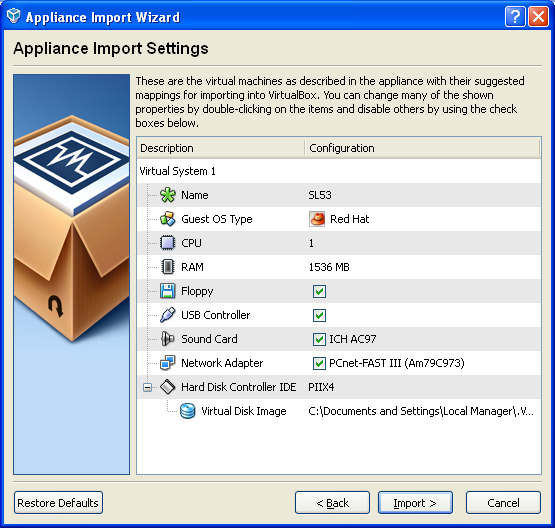
- wait while the virtual machine is imported over the network (this copies 2-6 GB of data so will take time)
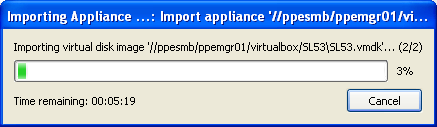
- to run the virtual machine once it is installed, select it and click 'Start':
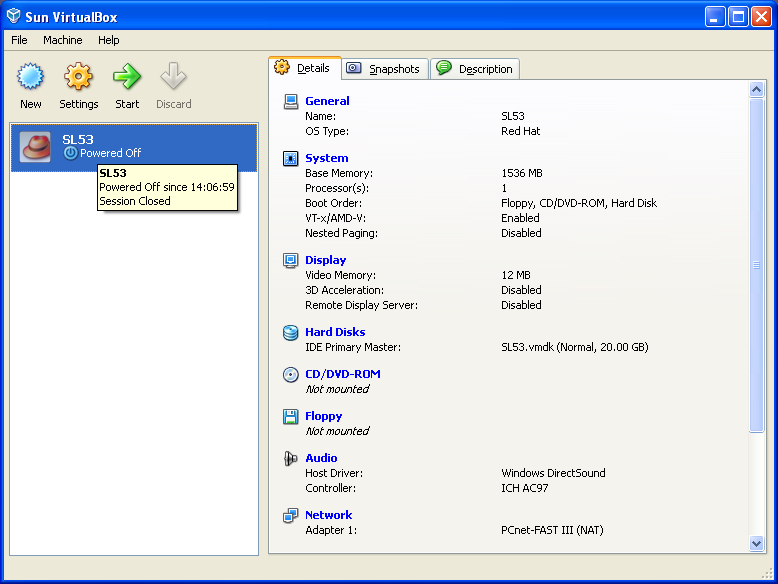
Note booting a virtual machine can take a few minutes. Scientific linux virtual machines can pause at early in the boot sequence at 'Red hat nash X.XX starting' for a minute or two.
Shutting A Prepackaged Scientific Linux Virtual Machine Down
A virtual machine can be shutdown either from inside the virtual machine (using /sbin/shutdown as root) or by selectingAPCI Shutdown from the Machine pull down menu on the virtual machine window. -- AndrewPickford - 12 Aug 20009
-- AndrewPickford - 12 Aug 20009 | I | Attachment | History | Action | Size | Date | Who | Comment |
|---|---|---|---|---|---|---|---|
| |
appliance-import-settings.png | r1 | manage | 73.1 K | 2009-08-13 - 13:33 | AndrewPickford | |
| |
copying_appliance.png | r1 | manage | 9.1 K | 2009-08-13 - 13:35 | AndrewPickford | |
| |
import_appliance.png | r1 | manage | 54.5 K | 2009-08-13 - 13:19 | AndrewPickford | |
| |
select_appliance.png | r1 | manage | 23.3 K | 2009-08-13 - 13:26 | AndrewPickford | |
| |
sl-vm-shutdown.png | r1 | manage | 242.6 K | 2009-08-13 - 13:51 | AndrewPickford | |
| |
sl53-appliance.png | r1 | manage | 46.1 K | 2009-08-13 - 13:48 | AndrewPickford |
Topic revision: r5 - 2009-08-21 - AndrewPickford
Ideas, requests, problems regarding TWiki? Send feedback


