
Difference: ProductionHowto (3 vs. 4)
Revision 42012-10-11 - DanProtopopescu
| Line: 1 to 1 | ||||||||
|---|---|---|---|---|---|---|---|---|
NA62 Monte Carlo Production Howto | ||||||||
| Line: 10 to 10 | ||||||||
| The web interface for NA62 MC Grid jobs scripting, monitoring and accounting is located at: | ||||||||
| Changed: | ||||||||
| < < | http://ppewww.physics.gla.ac.uk/~protopop/na62/mc/tools/index.php?task=production | |||||||
| > > | http://na62.ppe.gla.ac.uk/index.php?task=production | |||||||
| Changed: | ||||||||
| < < | You can use this interface to monitor running and completed jobs, output files and production status. The Scripter section of this online interface provides an user-friendly UI for producing all necessary job submission scripts (JDL, wrapper and .mac file), and for job cloning (multiple job submissions). | |||||||
| > > | You can use this interface to monitor running and completed jobs, output files and production status. The Scripter section of this online interface provides an user-friendly UI for producing all necessary job submission scripts (JDL, wrapper and .mac file), and for job cloning (multiple job submissions). | |||||||
| Changed: | ||||||||
| < < | Grid access | |||||||
| > > | Job submissions in production mode are done via the Scripter interface, as explained below. | |||||||
| Deleted: | ||||||||
| < < | First of all, you must have access. That means you must:
| |||||||
ScripterThis is an online tool that creates the necessary scripts and commands for NA62 MC job submission. Jobs must be submitted with your credentials, from command line on your Grid UI. The Scripter is located here: | ||||||||
| Changed: | ||||||||
| < < | http://ppewww.physics.gla.ac.uk/~protopop/na62/mc/tools/scripter.php | |||||||
| > > | http://na62.ppe.gla.ac.uk/scripter.php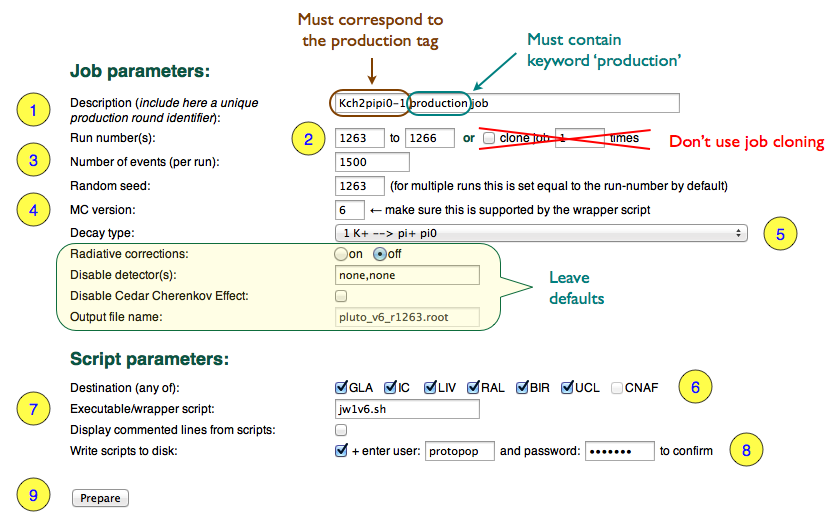 Description of the form fields:
Description of the form fields: | |||||||
| Changed: | ||||||||
| < < | This is an HTML form with many input filelds, most of them self-explanatory. The pre-filled values are inherited from the previous submission (which coulkd have been a test job for example), so you must check that they fit the production round you are managing. | |||||||
| > > |
| |||||||
| Once you click "Prepare", you are taken to a new page that shows you the generated scripts. It's a good idea to doublecked the settings here as well. | ||||||||
| Deleted: | ||||||||
| < < | Towards the bottom of the page there's a list of commands like this: | |||||||
| Deleted: | ||||||||
| < < |  | |||||||
| Changed: | ||||||||
| < < | You should copy these commands to the clipboard. | |||||||
| > > | ||||||||
| Deleted: | ||||||||
| < < | Job submission | |||||||
| Changed: | ||||||||
| < < | Jobs must be submitted with your credentials (i.e. grid certificate), from command line on your Grid UI. Paste the commands provided by the scripter into your terminal, and press enter. If you have submitted one job (e.g. for testing the system), then use the form at the bottom of the page | |||||||
| > > |
Manual job submissionJobs can be submitted manually one by one with your credentials (i.e. grid certificate), from command line on your Grid UI. Run the scripter in single run mode (no password is required), paste the commands provided by the scripter into your UI terminal, and pressenter. If you have submitted a job this way (e.g. for testing the system), then use the form at the bottom of the page | |||||||
 | ||||||||
| Changed: | ||||||||
| < < | to insert the job specs and status URL in the run database. | |||||||
| > > | to insert the job specs and status URL in the run database.
| |||||||
| Changed: | ||||||||
| < < | Multiple jobs submission | |||||||
| > > | Make sure you have all the above. Familiarize yourself with Grid commands before trying this feature. | |||||||
| Deleted: | ||||||||
| < < | Batches of jobs are submitted in a similar manner, but the run database is automatically updated in this case. | |||||||
TroubleshootingIn case you find an error produced by the online interface, please immediately notify Dan, Janusz and Tonino. | ||||||||
| Deleted: | ||||||||
| < < | -- DanProtopopescu - 2012-09-20 | |||||||
| ||||||||
| Added: | ||||||||
| > > |
| |||||||
View topic | History: r16 < r15 < r14 < r13 | More topic actions...
Ideas, requests, problems regarding TWiki? Send feedback