
Difference: FileStorage (1 vs. 12)
Revision 122019-01-07 - GordonStewart
| Line: 1 to 1 | ||||||||
|---|---|---|---|---|---|---|---|---|
Storage | ||||||||
| Line: 8 to 8 | ||||||||
| Deleted: | ||||||||
| < < |
| |||||||
| It is your responsibility to ensure that your important files are protected, and so you should take particular note of which areas are backed-up. | ||||||||
Revision 112018-07-31 - GordonStewart
| Line: 1 to 1 | ||||||||
|---|---|---|---|---|---|---|---|---|
Storage | ||||||||
| Line: 7 to 7 | ||||||||
Various file storage areas are available to PPE group members, with different areas intended for, or suited to, different uses. These include:
| ||||||||
| Changed: | ||||||||
| < < |
| |||||||
| > > |
| |||||||
Linux | ||||||||
| Changed: | ||||||||
| < < | The majority of PPE Linux machines are configured to mount home and data areas automatically. Home areas are located in /home, and data areas in /data. | |||||||
| > > | The majority of PPE Linux machines are configured to mount home and data areas automatically. Home areas are located in /home, and data areas in /data and /nfs. | |||||||
|
If you want to access storage from a Linux machine which has not been configured to mount these storage areas automatically, you can use CIFS | ||||||||
| Changed: | ||||||||
| < < | $ mount -t cifs cifs://ppesmb<PATH> <MOUNT_PATH> -o user=guphysics/<USERNAME> | |||||||
| > > | $ mount -t cifs cifs://uberwald.ppe.gla.ac.uk<PATH> <MOUNT_PATH> -o user=guphysics/<USERNAME> | |||||||
For example, if user rabbit wished to mount the /data/carrots directory locally as /mnt/yummy, the following command would be needed: | ||||||||
| Changed: | ||||||||
| < < | $ mount -t cifs cifs://ppesmb/data/carrots /mnt/yummy -o user=guphysics/rabbit | |||||||
| > > | $ mount -t cifs cifs://uberwald.ppe.gla.ac.uk/data/carrots /mnt/yummy -o user=guphysics/rabbit | |||||||
Microsoft Windows | ||||||||
| Changed: | ||||||||
| < < | Windows users can access home and data areas using Sambappesmb, for instance by entering \\ppesmb in the navigation bar in Windows Explorer. Most PPE desktops are bound to the GUPHYSICS domain, and so you will not need to enter any credentials. If you are using a laptop or one of the few desktops which is not part of the domain, you will need to enter your GUPHYSICS credentials to authenticate. | |||||||
| > > | Windows users can access home and data areas using Sambauberwald.ppe.gla.ac.uk, for instance by entering \\uberwald.ppe.gla.ac.uk in the navigation bar in Windows Explorer. Most PPE desktops are bound to the GUPHYSICS domain, and so you will not need to enter any credentials. If you are using a laptop or one of the few desktops which is not part of the domain, you will need to enter your GUPHYSICS credentials to authenticate. | |||||||
Mac OS X | ||||||||
| Line: 34 to 34 | ||||||||
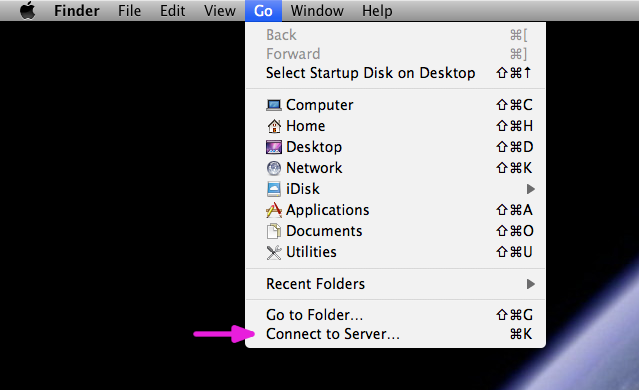 | ||||||||
| Changed: | ||||||||
| < < | Enter smb://ppesmb as the Server Address and click Connect. | |||||||
| > > | Enter smb://uberwald.ppe.gla.ac.uk as the Server Address and click Connect. | |||||||
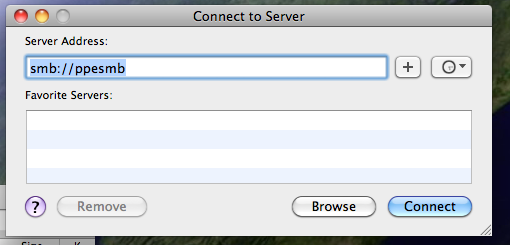 | ||||||||
Revision 102017-08-11 - GordonStewart
| Line: 1 to 1 | ||||||||
|---|---|---|---|---|---|---|---|---|
Storage | ||||||||
| Line: 16 to 16 | ||||||||
The majority of PPE Linux machines are configured to mount home and data areas automatically. Home areas are located in /home, and data areas in /data. | ||||||||
| Deleted: | ||||||||
| < < | Most Linux machines are provided with world-writable scratch space located in /pcdisk/<HOSTNAME>. All users have permission to read and write files in this location. This scratch space is contained on the machine's local disk as opposed to being mounted over the network, and as such may be used to improve the performance of heavily I/O-dependent programs. You should transfer any important files out of this space after your program has completed, and should also clean up any temporary files. | |||||||
If you want to access storage from a Linux machine which has not been configured to mount these storage areas automatically, you can use CIFS$ mount -t cifs cifs://ppesmb<PATH> <MOUNT_PATH> -o user=guphysics/<USERNAME> | ||||||||
| Changed: | ||||||||
| < < | For example, if user rabbit wished to mount the /data/carrots directory locally as /mnt, the following command would be needed: | |||||||
| > > | For example, if user rabbit wished to mount the /data/carrots directory locally as /mnt/yummy, the following command would be needed: | |||||||
| Changed: | ||||||||
| < < | $ mount -t cifs cifs://ppesmb/data/carrots /mnt -o user=guphysics/rabbit | |||||||
| > > | $ mount -t cifs cifs://ppesmb/data/carrots /mnt/yummy -o user=guphysics/rabbit | |||||||
Microsoft Windows | ||||||||
Revision 92016-04-21 - GordonStewart
| Line: 1 to 1 | ||||||||
|---|---|---|---|---|---|---|---|---|
Storage | ||||||||
| Line: 14 to 14 | ||||||||
Linux | ||||||||
| Changed: | ||||||||
| < < | Linux machines are configured to mount home and data areas automatically. Home areas are located in /home, and data areas in /data. | |||||||
| > > | The majority of PPE Linux machines are configured to mount home and data areas automatically. Home areas are located in /home, and data areas in /data. | |||||||
| Added: | ||||||||
| > > | Most Linux machines are provided with world-writable scratch space located in /pcdisk/<HOSTNAME>. All users have permission to read and write files in this location. This scratch space is contained on the machine's local disk as opposed to being mounted over the network, and as such may be used to improve the performance of heavily I/O-dependent programs. You should transfer any important files out of this space after your program has completed, and should also clean up any temporary files. | |||||||
| Added: | ||||||||
| > > | If you want to access storage from a Linux machine which has not been configured to mount these storage areas automatically, you can use CIFS | |||||||
| Added: | ||||||||
| > > | $ mount -t cifs cifs://ppesmb<PATH> <MOUNT_PATH> -o user=guphysics/<USERNAME> | |||||||
| Added: | ||||||||
| > > | For example, if user rabbit wished to mount the /data/carrots directory locally as /mnt, the following command would be needed: | |||||||
| Added: | ||||||||
| > > | $ mount -t cifs cifs://ppesmb/data/carrots /mnt -o user=guphysics/rabbit | |||||||
| Added: | ||||||||
| > > | Microsoft Windows | |||||||
| Changed: | ||||||||
| < < | Local Scratch Disk | |||||||
| > > | Windows users can access home and data areas using Sambappesmb, for instance by entering \\ppesmb in the navigation bar in Windows Explorer. Most PPE desktops are bound to the GUPHYSICS domain, and so you will not need to enter any credentials. If you are using a laptop or one of the few desktops which is not part of the domain, you will need to enter your GUPHYSICS credentials to authenticate. | |||||||
| Changed: | ||||||||
| < < | After logging into a LINUX desktop the scratch space available can be found at /pcdisk/ppepcXX where XX is the number of the LINUX desktop. This directory is world writable such that any PPE user can create files within it. Since this scratch space is directly mounted to the machine i.e. not over NFS it can be used to speed up heavily I/O dependent programs. Please remember to copy any important data off this space once such a process has completed. (At present this scratch space is un-managed and therefore will not be cleaned up automatically.) | |||||||
| > > | Mac OS X | |||||||
| Changed: | ||||||||
| < < | From WindowsWindows users should access their HomeAreas and DataAreas using Samba. Users should connect to the Samba server via the aliasppesmb. Users can connect to the Samba server either by navigating to it via the guphysics domain or via clicking on Start->Run and then typing \\ppesmb. Laptop users should use their guphysics username and password to authenticate.
* Users logging into a desktop which is bound to the guphysics domain will find that their ppesmb home area is automatically mounted as the U: drive.
* When browsing the \\ppesmb folder DataAreas can be more clearly identified by switching the folder to the details view. To do this open the \\ppesmb folder following the instructions given above. Then right click within the folder and select View->Details. The DataAreas can then be identified by the Comments field.
From OS XStart finder, then from the menu bar selectGo then Connect to Server. | |||||||
| > > | Start Finder, then Go | Connect to Server.... | |||||||
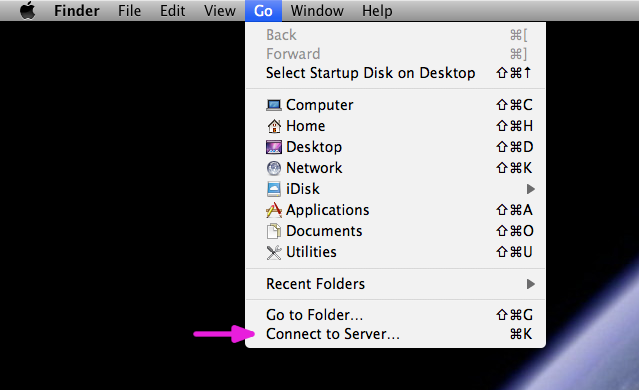 | ||||||||
| Changed: | ||||||||
| < < | Enter smb://ppesmb for the server address in the diolog box and click Connect. | |||||||
| > > | Enter smb://ppesmb as the Server Address and click Connect. | |||||||
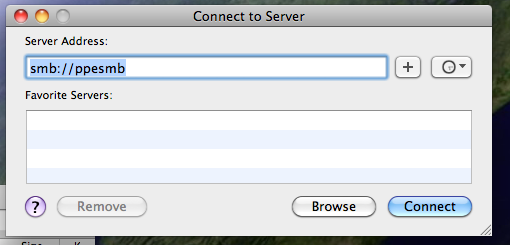 | ||||||||
| Changed: | ||||||||
| < < | Enter your GUPHYSICS username and password if requested. From the final dialog box select the samba share you wish to access.

From Linux Laptop | |||||||
| > > | If requested, enter your GUPHYSICS username and password. | |||||||
| Changed: | ||||||||
| < < | To mount an external drive on Linux you will need root or sudo permissions. When you have these, use CIFS*: | |||||||
| > > | Select the Samba share that you wish to access. | |||||||
| Changed: | ||||||||
| < < | mount -t cifs SERVER_NAME LOCAL_MOUNT_DIRECTORY -o user=USER_NAME
So, for example, if your name is Napoleon Solo and you have a GUPHYSICS account and you wished to mount the detdev01 directory in the //ppesmb Samba file system to the local /mnt directory, you would use:
mount -t cifs //ppesmb/data/detdev01 /mnt -o user=guphysics/nsolo
Napoleon would then be prompted for his (GUPHYSICS) password before mounting took place.
The password can also be passed as an additional comma-seperated argument (pass=PSSWRD), or inside a file along with the user name (credentials=FILE_NAME).
N.B. The user name must include the GUPHYSICS domain. Also, make sure the directory you are mounting to exists.
For more details and some useful CIFS documentation, please see heresudo and enter their Linux password.
-- AndrewPickford - 25 Jan 2009 | |||||||
| > > |  | |||||||
| ||||||||
Revision 82016-04-21 - GordonStewart
| Line: 1 to 1 | ||||||||
|---|---|---|---|---|---|---|---|---|
| ||||||||
| Changed: | ||||||||
| < < | ||||||||
| > > | StoragePPE storage provision is currently under review, and the following is subject to change. Various file storage areas are available to PPE group members, with different areas intended for, or suited to, different uses. These include:
LinuxLinux machines are configured to mount home and data areas automatically. Home areas are located in/home, and data areas in /data. | |||||||
| Deleted: | ||||||||
| < < | File Storage | |||||||
| Deleted: | ||||||||
| < < |
| |||||||
| Deleted: | ||||||||
| < < | From LINUX | |||||||
| Deleted: | ||||||||
| < < | ||||||||
| Deleted: | ||||||||
| < < | After logging into a LINUX system either from the console of a LINUX desktop or via ssh a user will start their session within their home area. Other areas NFS areas are auto mounted and so may not be visible via a df command. A list of the current data areas can be found using the ypcat command. | |||||||
| Deleted: | ||||||||
| < < |
| |||||||
Local Scratch Disk | ||||||||
Revision 72013-04-24 - KennyWraight
| Line: 1 to 1 | ||||||||
|---|---|---|---|---|---|---|---|---|
| ||||||||
| Line: 49 to 49 | ||||||||
From Linux Laptop | ||||||||
| Changed: | ||||||||
| < < | To mount an external drive on Linux you will need root permissions. When you have these, use CIFS: | |||||||
| > > | To mount an external drive on Linux you will need root or sudo permissions. When you have these, use CIFS*: | |||||||
mount -t cifs SERVER_NAME LOCAL_MOUNT_DIRECTORY -o user=USER_NAME | ||||||||
| Changed: | ||||||||
| < < | So, for example, if your name is Napoleon Solo and you have a guphysics account and you wished to mount the detdev01 directory in the //ppesmb Samba file system to the local /mnt directory, you would use: | |||||||
| > > | So, for example, if your name is Napoleon Solo and you have a GUPHYSICS account and you wished to mount the detdev01 directory in the //ppesmb Samba file system to the local /mnt directory, you would use: | |||||||
mount -t cifs //ppesmb/data/detdev01 /mnt -o user=guphysics/nsolo | ||||||||
| Changed: | ||||||||
| < < | Napoleon would then be prompted for his password before mounting took place. The password can also be passed as an additional comma-seperated argument ("pass") or inside a file, along with the user name ("credentials"). | |||||||
| > > | Napoleon would then be prompted for his (GUPHYSICS) password before mounting took place.
The password can also be passed as an additional comma-seperated argument (pass=PSSWRD), or inside a file along with the user name (credentials=FILE_NAME). | |||||||
| Changed: | ||||||||
| < < | N.B. The user name must include the guphysics domain. Make sure the mount directory exists. | |||||||
| > > | N.B. The user name must include the GUPHYSICS domain. Also, make sure the directory you are mounting to exists. | |||||||
| Changed: | ||||||||
| < < | For some more details and some useful CIFS documentation, please see here | |||||||
| > > | For more details and some useful CIFS documentation, please see heresudo and enter their Linux password. | |||||||
| -- AndrewPickford - 25 Jan 2009 | ||||||||
Revision 62013-04-23 - KennyWraight
Revision 52013-04-22 - KennyWraight
| Line: 1 to 1 | ||||||||
|---|---|---|---|---|---|---|---|---|
| ||||||||
| Line: 49 to 49 | ||||||||
From Linux Laptop | ||||||||
| Added: | ||||||||
| > > | To mount an external drive on Linux using CIFS use:
mount -t cifs SERVER_NAME LOCAL_MOUNT_DIRECTORY -o user=USER_NAME
So, for example, if your name is Napoleon Solo and you have a guphysics account and you wished to mount the detdev01 directory in the //ppesmb Samba file system to the local /mnt directory, you would use:
mount -t cifs //ppesmb/data/detdev01 /mnt -o user=guphysics/nsolo
Napoleon would then be prompted for his password before mounting took place.
The password can also be passed as an additional comma-seperated argument ("pass") or inside a file, along with the user name ("credentials").
N.B. The user name must include the guphysics domain. Make sure the mount directory exists.
For some more details and some useful CIFS documentation, please see here | |||||||
-- AndrewPickford - 25 Jan 2009
| ||||||||
Revision 42013-04-22 - AndrewPickford
| Line: 1 to 1 | ||||||||
|---|---|---|---|---|---|---|---|---|
| ||||||||
| Added: | ||||||||
| > > | ||||||||
File Storage
| ||||||||
| Line: 45 to 47 | ||||||||
 | ||||||||
| Added: | ||||||||
| > > | From Linux Laptop | |||||||
-- AndrewPickford - 25 Jan 2009
| ||||||||
Revision 32010-08-04 - AndrewPickford
| Line: 1 to 1 | ||||||||
|---|---|---|---|---|---|---|---|---|
File Storage | ||||||||
| Line: 33 to 33 | ||||||||
From OS X | ||||||||
| Changed: | ||||||||
| < < | Start finder, then from the menu bar select Go then Connect to Server. Enter smb://ppesmb for the server address in the diolog box and click Connect. Enter your GUPHYSICS username and password if requested. From the final dialog box select the samba share you wish to access. | |||||||
| > > | Start finder, then from the menu bar select Go then Connect to Server.
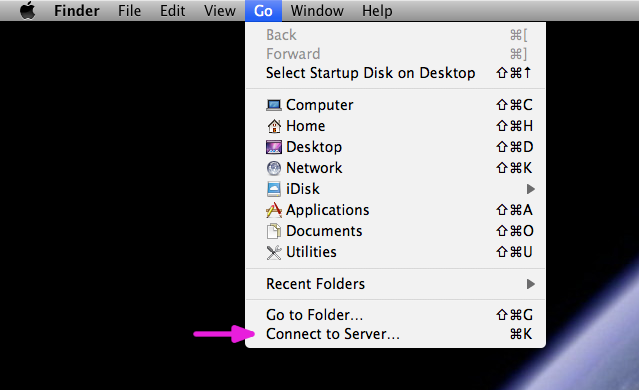 Enter
Enter smb://ppesmb for the server address in the diolog box and click Connect.
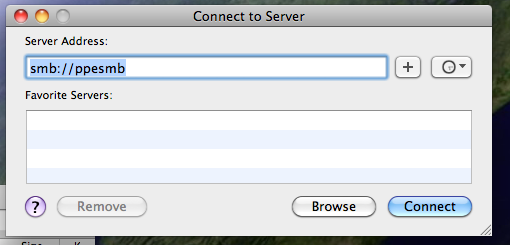 Enter your GUPHYSICS username and password if requested. From the final dialog box select the samba share you wish to access.
Enter your GUPHYSICS username and password if requested. From the final dialog box select the samba share you wish to access.
 | |||||||
| -- AndrewPickford - 25 Jan 2009 \ No newline at end of file | ||||||||
| Added: | ||||||||
| > > |
| |||||||
Revision 22010-07-27 - AndrewPickford
| Line: 1 to 1 | ||||||||
|---|---|---|---|---|---|---|---|---|
File Storage | ||||||||
| Line: 31 to 31 | ||||||||
* When browsing the \\ppesmb folder DataAreas can be more clearly identified by switching the folder to the details view. To do this open the \\ppesmb folder following the instructions given above. Then right click within the folder and select View->Details. The DataAreas can then be identified by the Comments field. | ||||||||
| Added: | ||||||||
| > > | From OS XStart finder, then from the menu bar selectGo then Connect to Server. Enter smb://ppesmb for the server address in the diolog box and click Connect. Enter your GUPHYSICS username and password if requested. From the final dialog box select the samba share you wish to access. | |||||||
| -- AndrewPickford - 25 Jan 2009 | ||||||||
Revision 12009-01-25 - AndrewPickford
| Line: 1 to 1 | ||||||||
|---|---|---|---|---|---|---|---|---|
| Added: | ||||||||
| > > |
File Storage
From LINUX
df command. A list of the current data areas can be found using the ypcat command.
Local Scratch DiskAfter logging into a LINUX desktop the scratch space available can be found at/pcdisk/ppepcXX where XX is the number of the LINUX desktop. This directory is world writable such that any PPE user can create files within it. Since this scratch space is directly mounted to the machine i.e. not over NFS it can be used to speed up heavily I/O dependent programs. Please remember to copy any important data off this space once such a process has completed. (At present this scratch space is un-managed and therefore will not be cleaned up automatically.)
From WindowsWindows users should access their HomeAreas and DataAreas using Samba. Users should connect to the Samba server via the aliasppesmb. Users can connect to the Samba server either by navigating to it via the guphysics domain or via clicking on Start->Run and then typing \\ppesmb. Laptop users should use their guphysics username and password to authenticate.
* Users logging into a desktop which is bound to the guphysics domain will find that their ppesmb home area is automatically mounted as the U: drive.
* When browsing the \\ppesmb folder DataAreas can be more clearly identified by switching the folder to the details view. To do this open the \\ppesmb folder following the instructions given above. Then right click within the folder and select View->Details. The DataAreas can then be identified by the Comments field.
-- AndrewPickford - 25 Jan 2009 | |||||||
View topic | History: r12 < r11 < r10 < r9 | More topic actions...
Ideas, requests, problems regarding TWiki? Send feedback