Storage
PPE storage provision is currently under review, and the following is subject to change. Various file storage areas are available to PPE group members, with different areas intended for, or suited to, different uses. These include:- Home areas (
/homein Linux), which are mostly backed-up. - Data areas (
/datain Linux), which due to the sheer volume of data are generally not backed-up. - Scratch space on certain machines (
/pcdisk/<HOSTNAME>), which are not backed-up.
Linux
Linux machines are configured to mount home and data areas automatically. Home areas are located in/home, and data areas in /data.
Local Scratch Disk
After logging into a LINUX desktop the scratch space available can be found at/pcdisk/ppepcXX where XX is the number of the LINUX desktop. This directory is world writable such that any PPE user can create files within it. Since this scratch space is directly mounted to the machine i.e. not over NFS it can be used to speed up heavily I/O dependent programs. Please remember to copy any important data off this space once such a process has completed. (At present this scratch space is un-managed and therefore will not be cleaned up automatically.)
From Windows
Windows users should access their HomeAreas and DataAreas using Samba. Users should connect to the Samba server via the aliasppesmb. Users can connect to the Samba server either by navigating to it via the guphysics domain or via clicking on Start->Run and then typing \\ppesmb. Laptop users should use their guphysics username and password to authenticate.
* Users logging into a desktop which is bound to the guphysics domain will find that their ppesmb home area is automatically mounted as the U: drive.
* When browsing the \\ppesmb folder DataAreas can be more clearly identified by switching the folder to the details view. To do this open the \\ppesmb folder following the instructions given above. Then right click within the folder and select View->Details. The DataAreas can then be identified by the Comments field.
From OS X
Start finder, then from the menu bar selectGo then Connect to Server.
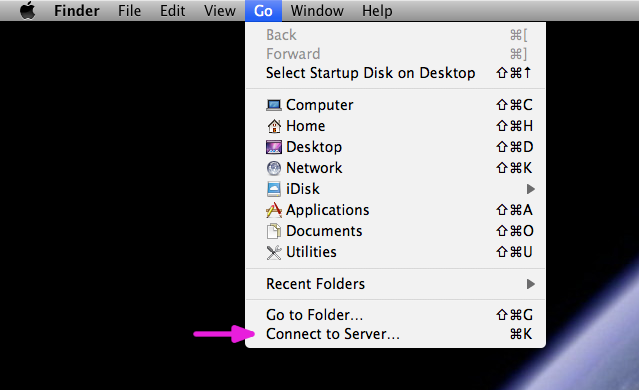 Enter
Enter smb://ppesmb for the server address in the diolog box and click Connect.
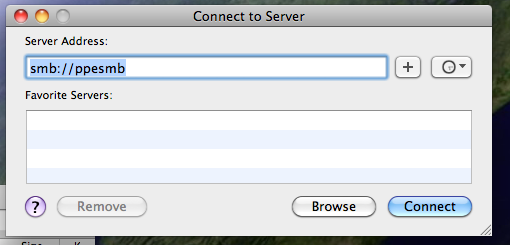 Enter your GUPHYSICS username and password if requested. From the final dialog box select the samba share you wish to access.
Enter your GUPHYSICS username and password if requested. From the final dialog box select the samba share you wish to access.

From Linux Laptop
To mount an external drive on Linux you will need root or sudo permissions. When you have these, use CIFS*: mount -t cifs SERVER_NAME LOCAL_MOUNT_DIRECTORY -o user=USER_NAME
So, for example, if your name is Napoleon Solo and you have a GUPHYSICS account and you wished to mount the detdev01 directory in the //ppesmb Samba file system to the local /mnt directory, you would use:
mount -t cifs //ppesmb/data/detdev01 /mnt -o user=guphysics/nsolo
Napoleon would then be prompted for his (GUPHYSICS) password before mounting took place.
The password can also be passed as an additional comma-seperated argument (pass=PSSWRD), or inside a file along with the user name (credentials=FILE_NAME).
N.B. The user name must include the GUPHYSICS domain. Also, make sure the directory you are mounting to exists.
For more details and some useful CIFS documentation, please see heresudo and enter their Linux password.
-- AndrewPickford - 25 Jan 2009 | I | Attachment | History | Action | Size | Date | Who | Comment |
|---|---|---|---|---|---|---|---|
| |
connect_to_server.png | r1 | manage | 59.5 K | 2010-08-04 - 09:30 | AndrewPickford | |
| |
ppemgr02.png | r1 | manage | 132.3 K | 2010-08-04 - 09:31 | AndrewPickford | |
| |
ppesmb.png | r1 | manage | 37.1 K | 2010-08-04 - 09:31 | AndrewPickford |
Topic revision: r8 - 2016-04-21 - GordonStewart
Ideas, requests, problems regarding TWiki? Send feedback


