NA62 Monte Carlo Production Howto
This wiki explains how to submit NA62 Monte Carlo jobs on the Grid using the custom-written tools and online interface for this. This wiki is written for NA62 members who have volunteered to participate in the production rota.Monitoring
The web interface for NA62 MC Grid jobs scripting, monitoring and accounting is located at: http://na62.gla.ac.uk/index.php?task=production You can get the iPhone app from here |  |
Scripter
The Scripter is an user-friendly UI for producing all necessary job submission scripts (JDL, wrapper and .mac file), in both single- and multiple job submission scripts and commands for NA62 MC job submission. The Scripter is located here: http://na62.gla.ac.uk/scripter.php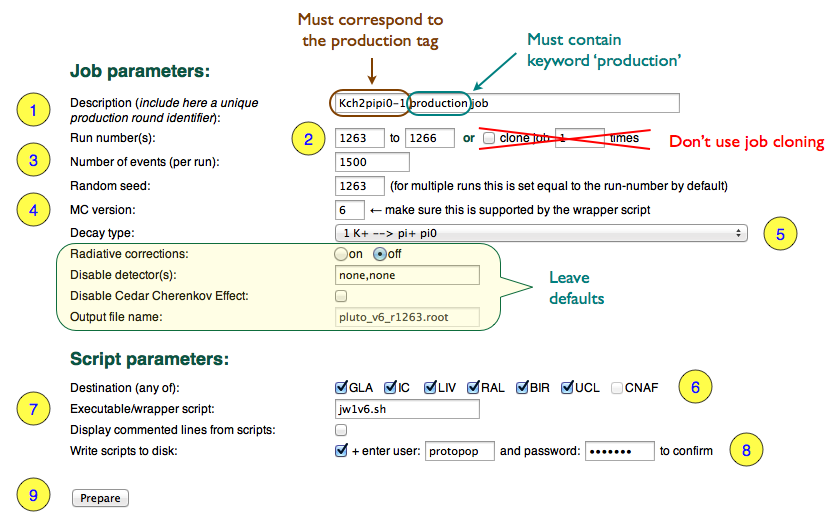 Description of the form fields:
Description of the form fields:
- Description - this is a short description of the job. It must contain the production tag (get it from here if unsure), and it must contain the keyword "production". Should not contain quotes or any other non-text characters. Leave out the tag and replace production with test out if you want to submit a few test jobs.
- Run interval - the start run is pre-filled with the next available run number (from the DB). Choose the upper limit such that you submit not more than 100 jobs at a time. Do not use
job cloningfor production at the moment. - Number of events - this is the number of events per job (run). We aim to keep the job runtime below 20 hours, so for channel 1 that means 1500 events per job. For other channels it could be more or less than that. Check previous production jobs to find the optimal number of events. Leave the random seed as it is, because it will be set automatically for each run.
- MC software version - you must use the latest software release (check here if unsure), and make sure the wrapper script supports this version. Take a look at the scripts of previous jobs to make sure.
- Decay type - is the reaction channel to simulate. Choose from the drop-down menu and make sure it corresponds to the current production tag and description (check here if unsure). Leave default values for the remaining options, unless instructed otherwise.
- Destination - tick here only the sites that have the chosen MC software version installed. Check this table to make sure. Check the jobs history to detect any unexpected problems at sites. If jobs fail at a site, uncheck it here and notify the site admin.
- Executable - this is the name of the wrapper script that is executed on the worker node. It checks if the software is installed, runs the actual MC simulation, registers the output and triggers the FTS transfer(s). Make sure the chosen script supports the MC software version selected above.
- User and password - for multiple job submissions, you need to tick the "Write scripts to disk" checkbox, and introduce your uid and password for this interface.
 You must have registered and your credentials must have been validated for this to work. In single job mode, uid and password are not needed, since you will have to submit the (test) job with your credentials from your UI.
You must have registered and your credentials must have been validated for this to work. In single job mode, uid and password are not needed, since you will have to submit the (test) job with your credentials from your UI.
- Once you click Prepare, you are taken to a new page that shows you the generated scripts.
Multiple Submissions
Carefully double-check the settings here as well: This example shows only two jobs. You can submit up to 100 at a time, but it is not advisable to try more. You can open the linked files to check is all settings are correct.
Do not use manual submission. Click Schedule to send these jobs to the bot. Relax. A cronjob will pick these commands and execute them within the next 10 minutes.
You will be able to see the result of your multiple submission by checking the jobs table.
This example shows only two jobs. You can submit up to 100 at a time, but it is not advisable to try more. You can open the linked files to check is all settings are correct.
Do not use manual submission. Click Schedule to send these jobs to the bot. Relax. A cronjob will pick these commands and execute them within the next 10 minutes.
You will be able to see the result of your multiple submission by checking the jobs table.
Manual job submission
Jobs can be submitted manually one by one with your credentials (i.e. grid certificate), from command line on your Grid UI. Run the scripter in single run mode (no password is required), paste the commands provided by the scripter into your UI terminal, and pressenter. If you have submitted a job this way (e.g. for testing the system), then use the form at the bottom of the page
 to insert the job specs and status URL in the run database.
to insert the job specs and status URL in the run database. - have a valid Grid certificate (e.g. a CERN certificate)
- register for NA62 VO membership via https://voms.gridpp.ac.uk:8443/voms/na62.vo.gridpp.ac.uk/user/home.action
 (you must have the certificate uploaded into the browser for this).
(you must have the certificate uploaded into the browser for this).
- have access to a Grid UI (a computer with the necessary software and settings)
Troubleshooting
In case you find an error produced by the online interface, please immediately notify Dan, Janusz and Tonino.This topic: NA62 > WebHome > ProductionHowto
Topic revision: r6 - 2012-10-13 - DanProtopopescu
Ideas, requests, problems regarding TWiki? Send feedback